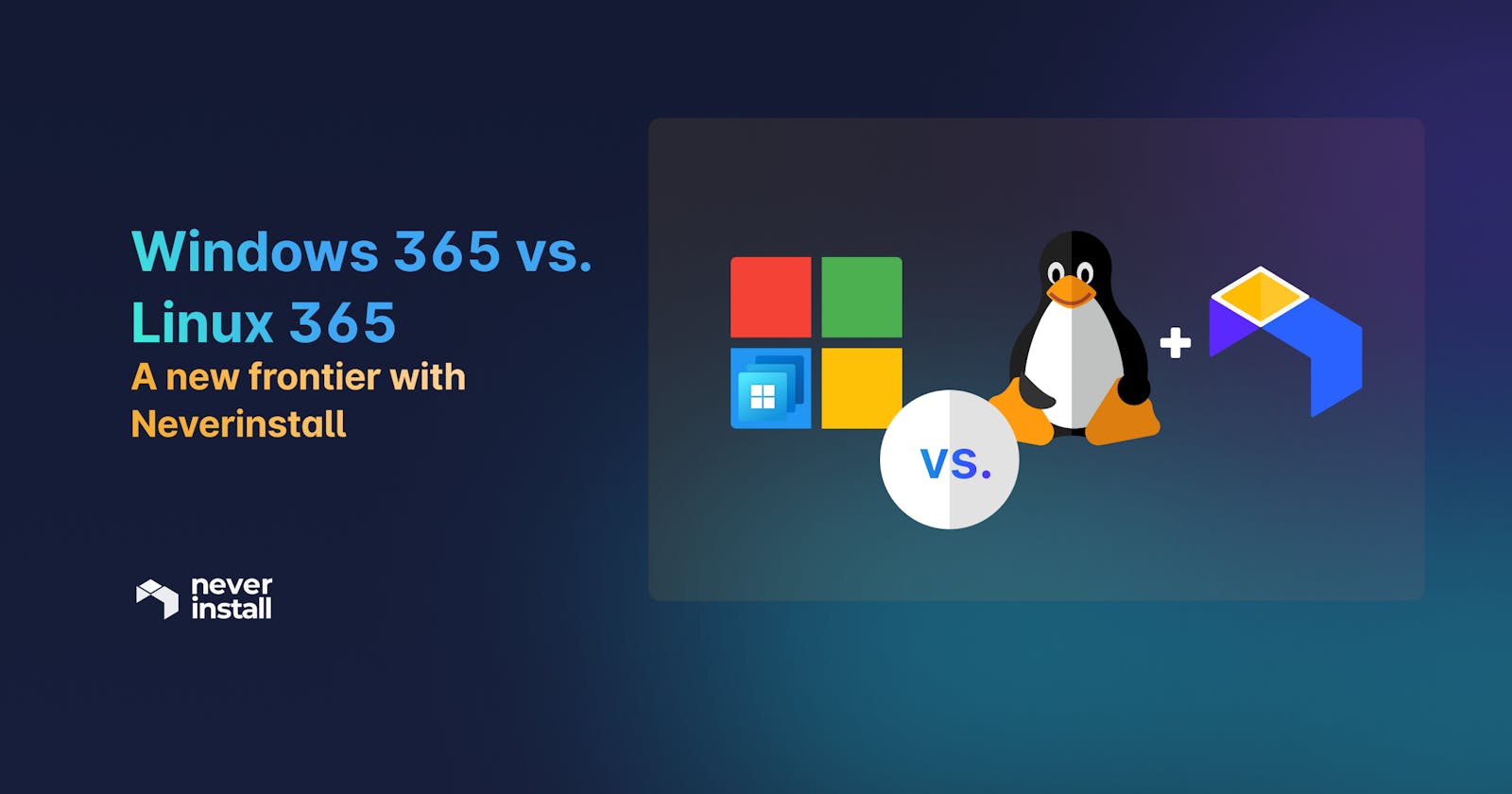With the release of Windows 365, cloud computing went from being a novelty to the norm. Its core offering – allowing users to stream their Windows desktop (apps, settings, and all their data) over the Microsoft cloud – has reduced dependence on physical devices on an unforeseen scale.
The cloud-based desktops provided by Windows 365 include all the features and benefits of a native Windows OS. If you wanted, you could stream your entire local desktop to any device you choose (as long as you log in to your Windows 365 account). Or, you could create a virtual workspace on the cloud that is untethered to any physical device - and work on it exactly as you would on your desktop.
The great advantage of using this form of cloud computing is that the hardware specification of your device no longer limits your choice of software and applications. So, for example, if you wanted to run Figma, Slack, and VSCode on a tablet, you could do so because the tablet itself wouldn’t have to deal with the operational overhead of these applications (RAM and memory consumption, for example). Instead, that would be taken care of by Microsoft’s remote servers; but of course, the resources and storage available would depend on the Windows 365 plan you buy.
At Neverinstall, while Windows released the 365 offerings, we explored application streaming over a Linux-based instance. As developers, we knew Linux as the go-to OS for the bulk of developers worldwide. However, the freedom of open source and its virtually unlimited customizations led us to create a personal cloud computer based on the Linux OS.
And thus, was born the idea of Linux 365.
Today, we peg Windows 365 against our so-called iteration ‘Linux 365’ and explain the similarities and differences between the two solutions. As a developer and creator-centric platform, Neverinstall serves as a viable alternative to Windows 365 and delivers a cloud-native version of one of the most popular operations systems in the world.
Windows 365 vs. Linux 365
When it comes to cloud desktops, Windows 365 is one of the most popular names. As remote and distributed teams become the default, the ability to access your personal desktop from any device or location (as long as you can access the internet) is transformative. It no longer matters if you don’t have your laptop with you. With Windows 365, you can remotely use your local device's applications and data via the cloud.
At Neverinstall, we believe that developers deserve the ability to access their data, code, application, and entire desktop remotely, just as Windows 365 users can. Moreover, we believe they should be able to do so with Linux - an OS well-known for its appeal to devs.
Linux 365 facilitates exactly this – access to a fully functional Linux OS via your browser.
At Neverinstall, we deliver a virtual workspace initiated on a Linux instance. Our browser-based personal cloud computers allow users to leverage all functions and capabilities of Linux, with no downloads, installation, configuration, or setup required. As long as you have access to a browser on an internet-enabled device, you can convert your browser to a full-fledged Linux OS.
Suggested read - Linux 365: A paradigm shift for personal cloud computing
However, our concept of Linux 365 reaches farther than just letting users utilize an OS through the browser. What we deliver is the ability to use pre-installed and pre-configured applications.
Pre-Installed and pre-configured for a customized default
Windows 365 comes with pre-installed tools, like the ones you get when you purchase a new Windows laptop or PC. Think of the typical roster of pre-installed apps you see when you first turn on your brand-new computer – an internet browser (we’re past the browser wars now), a music player, a rudimentary word processor, a simplistic note-taking app, perhaps integrated access to OneDrive and other usual suspects. They are pre-installed, pre-configured, and ready for immediate usage.
However, their simple availability does not guarantee usage. For example, if you use Obsidian to take notes, you can’t and won’t use Sticky Notes, even if you don’t have to install it. Similarly, having effortless access to OneDrive doesn’t mean anything if all your files are stored on Google Drive.
On top of that, you’ll still have to download the apps that you actually use. Especially developers who need to download, install, and configure code editors, IDEs, and other domain-specific tools. These tools tend to take quite some time and effort to set up, especially if you need relevant extensions to program in certain languages or build software for specific platforms. The same condition applies to commonly used professional tools like Slack, Figma, or Trello, even music stream apps like Spotify.
Our idea with Linux 365 was to deliver pre-installed and pre-configured tools that you get to choose from.
Simply select the tools you want, launch a Space, and Neverinstall will trigger a Linux desktop with your selected apps prepped for immediate usage. In other words, you never have to download or configure any tools, including the dev tools. Needless to say, the heavy lifting required to run these applications is handled by our remote servers, freeing your device from sluggish performance. All your local device needs to do is log in to Neverinstall through a browser.
Linux 365 in action
Explore the extent of Linux 365’s ability with an example.
Consider you’d like to create a Space on Neverinstall with the following tools:
- Chrome (to browse the internet)
- VSCode with the Flutter development kit (to write and run code)
- Obsidian (to create mind maps)
- Slack (to communicate with your team)
With Windows 365, you have to download, install and configure each of the above; especially setting up VSCode with its extensions which would be exigent.
With Neverinstall, you just follow the steps below:
- First, sign up for an account on Neverinstall. If you already have one, log in.
- You’ll be directed to the homepage that lists all the applications available pre-installed and pre-configured on the platform.
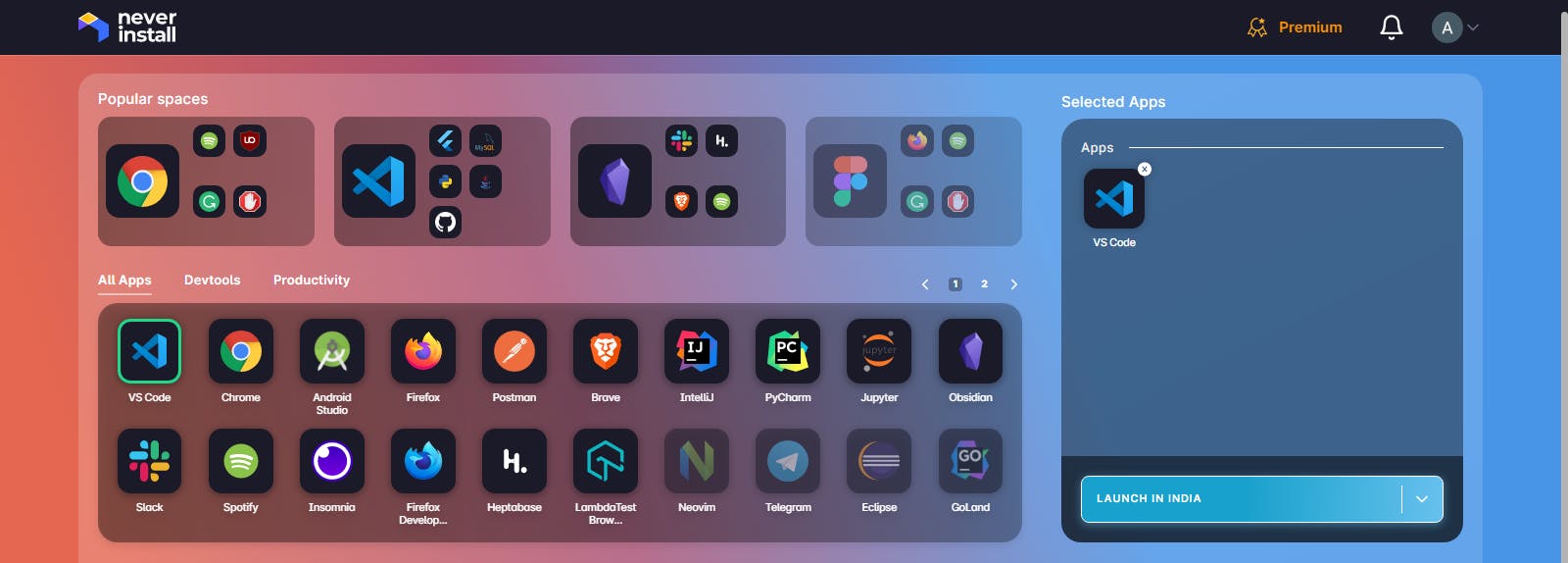
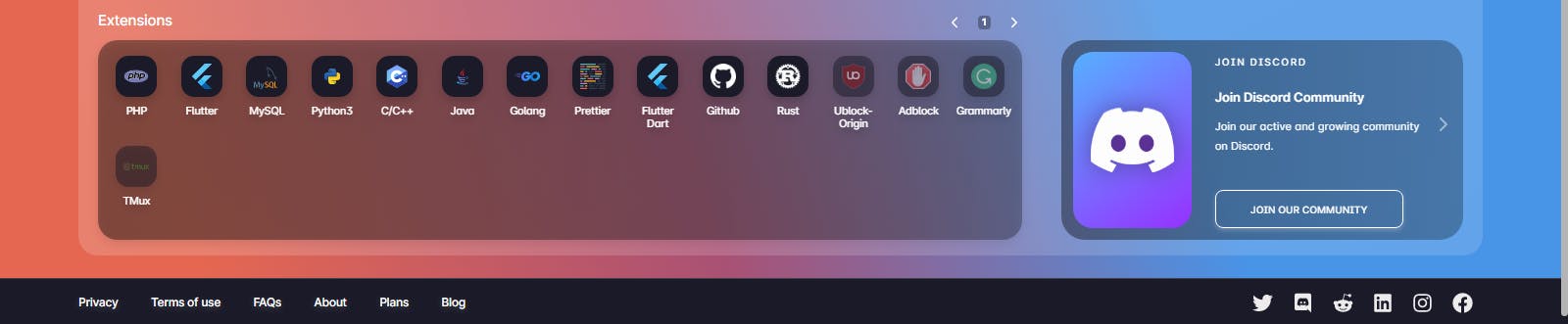
- Choose the applications you want in your Space. In this case, we choose Chrome, VSCode, and the VSCode extension for Flutter, Obsidian, and Slack. Simply select an application or extension by clicking on it, and it will appear in the selection bay.
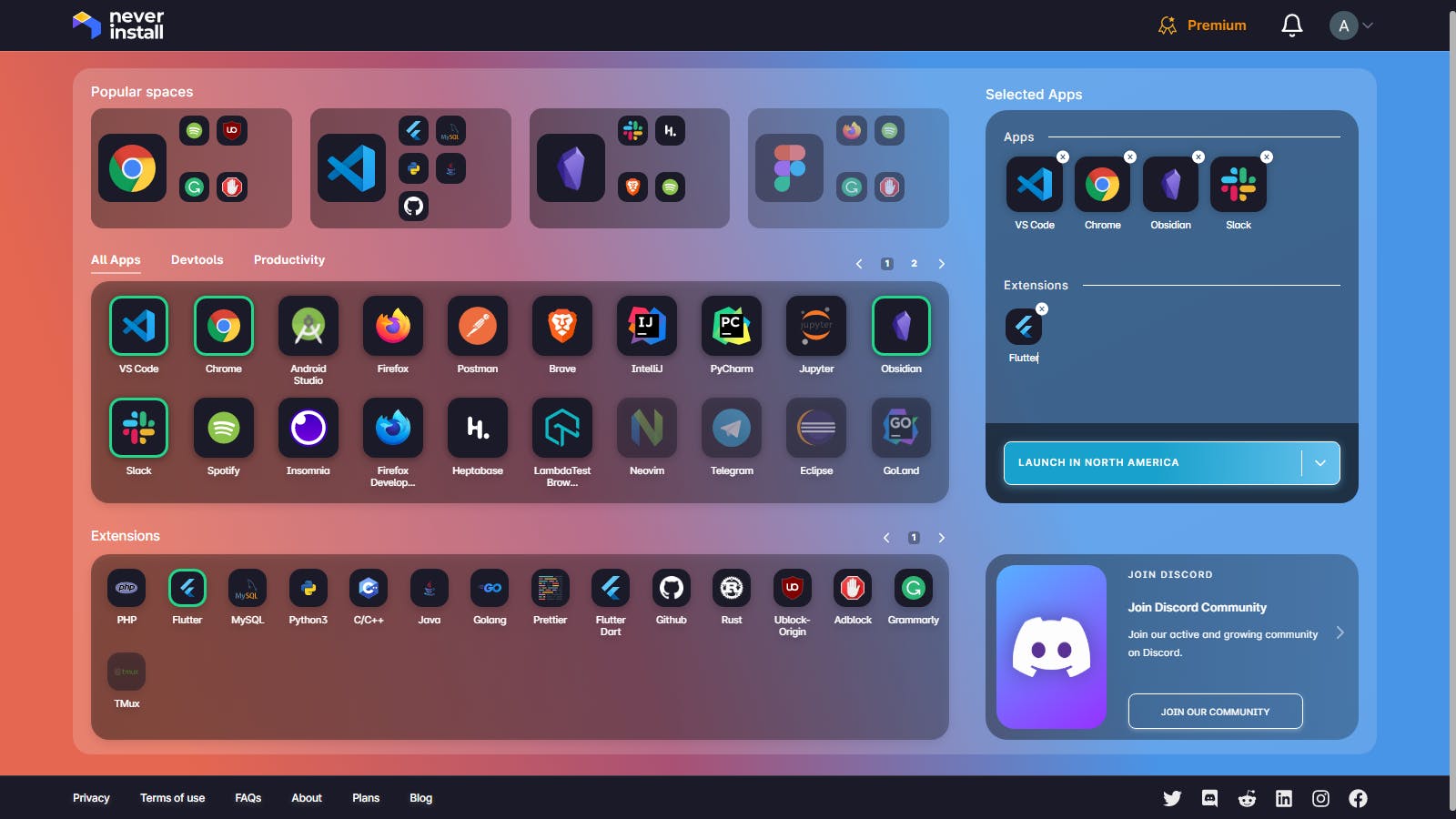
- Now all you need to do is launch your Space in your preferred location, and Neverinstall will create your curated, personalized, and highly customizable Space.
Every app that you select will be installed and configured effortlessly.
Each Neverinstall workspace initiates a virtual Linux instance. You can customize the OS as you want, just like you could if you installed Linux on your local machine.
Suggested read - Familiar in the Cloud: Streaming the native desktop experience to your browser
Additionally, if you want to run apps that are not a part of our pre-installed application library yet, you can download them, just like projects and videos, using the browser within your cloud desktop.
Sharing a Space
At Neverinstall, one of the first problems we began solving was the “works on my machine” issue that has long plagued developers. Every Space can be streamed live to any other user, as long as they have a Neverinstall account. When a user shares a Space on Neverinstall, our servers stream it to the invited user’s machine. Instead of two separate instances, users can interact with the same stream in real-time.
Developers participating in code reviews or collaborative coding can share their entire desktop instance with the reviewer. The reviewer gets to access the same IDE in the same environments and see how the code works without downloading repositories, sending pull requests, or adding comments on GitHub.
The feature is equally useful for non-technical users. Collaborative browsing is possible with zero effort as long as all participants are on Neverinstall. This offers a few distinct advantages:
- Experience true real-time collaboration without the constraints inherent in screen sharing. For example, if a user is sharing their screen on Zoom, the screen may only be visible at lower resolutions due to lower internet strengths. But with Linux 365, screen sharing is entirely unnecessary. Instead, you can share the desktop itself.
- For IT support personnel, it becomes much easier to identify the exact cause of a reported issue. In addition, users don’t have to describe the problem; they can share their desktop and demonstrate exactly what is going wrong. Organizations can also use this feature for product demos or employee training.
- To use this feature, users need only log in to Neverinstall. No downloads are required. This cuts down friction and setup time, providing a smoother and faster mutual browsing experience to get things done.
Transform remote development with Linux 365
At Neverinstall, we started with a firm focus on empowering individuals and teams to get the most out of teamwork. The platform enables users to collaborate on cloud-native personal computers in real-time.
We developed the concept of Linux 365 to deliver the capabilities such as Windows 365’s to developers. Therefore, we made it faster for developers to access the tools they need and set up their dev environments in no time.
Customize your personal cloud computer, experience collaborative development in real time, and enhance your productivity. Step into the future of cloud computing. Sign up on Neverinstall today!
Author: Shreya Bose Shreya is a seasoned tech writer. Apart from technology, she has written about healthcare, heavy metal, alcohol, and coffee. When she is not writing, she is reading, drinking tea, and waiting for naptime.